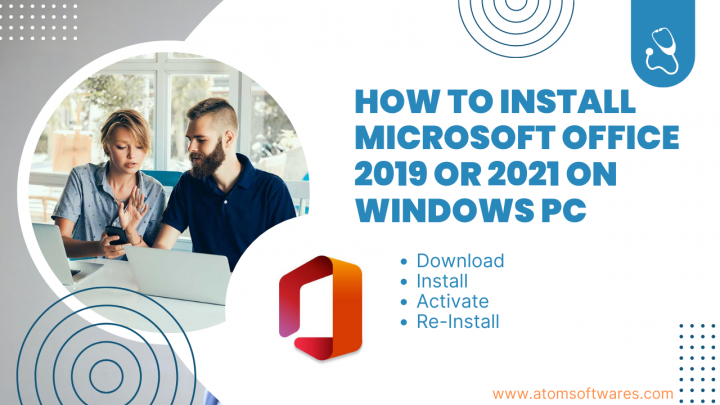
How to download & install Microsoft Office 2019 / 2021 on Windows 10 or 11 | Easy Steps
Would you like to install Microsoft Office on your Windows 10 or 11 computer?
Here is how its done, as this easy step by step comprehensive guide will provide you with all the information you need to successfully download and install Microsoft Office on your device.
Introduction
Microsoft Office is a suite of productivity software that includes Word, Excel, PowerPoint, Outlook, and more. It is widely used by individuals and businesses alike for its versatility and functionality. While Microsoft Office is pre-installed on many Windows computers. Fortunately, installing Microsoft Office on your Windows device is a simple and straightforward process.
How to Install Microsoft Office on a Windows PC?
To install Microsoft Office on your Windows device, follow these steps:
- First, You’ll need to purchase a Microsoft Office license from the Microsoft’s website or from a authorised reseller like www.atomsoftwares.com
- Once you have purchased a license, open office.com/setup If you do not have a Microsoft account, you can create one for free by clicking on Create One
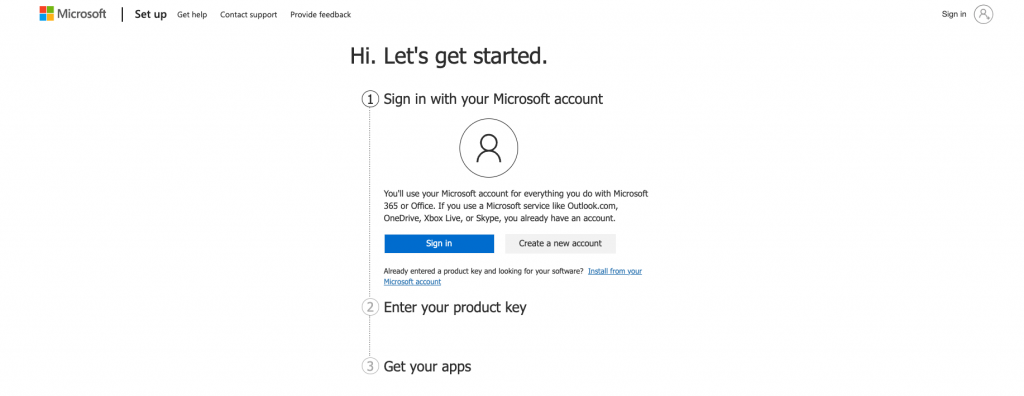
3. After signing in, Enter your 25 digit license key provided by your reseller or from the card you purchased from store. and click “Install.”

4. The installer will begin downloading the software to your computer. This process may take several minutes, depending on your internet connection.
5. Once the download is complete, open the downloaded file and follow the on-screen instructions to install Microsoft Office on your computer.
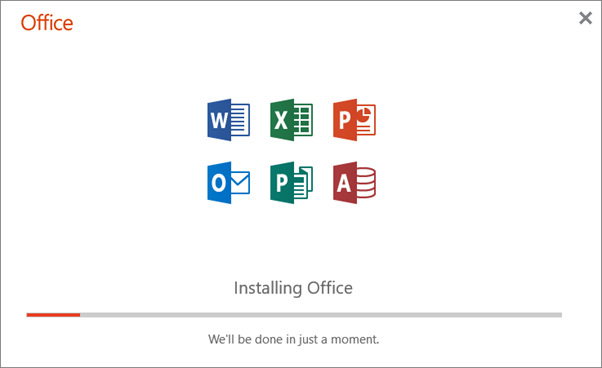
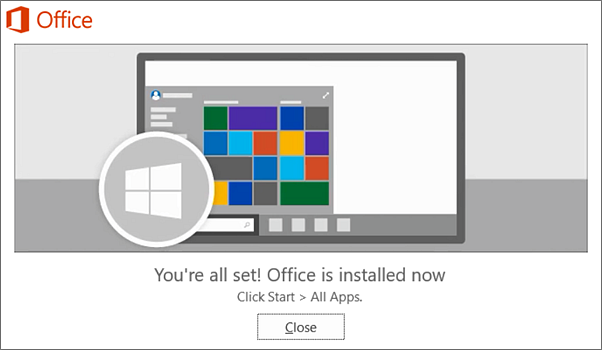
6. After installation is complete, launch Word, Excel or any other Microsoft office app and sign in with your Microsoft account to activate the software.

Frequently Asked Questions
Office 2019 and 2021 are one-time purchase products for 1 device, it can be transferred from one device to another but will work on 1 device at a time.
Yes, you’ll need an internet connection to download the installer. However, once you have downloaded it, you can install Microsoft Office 2019 or 2021 offline.
You can activate Microsoft Office 2021 using your product key or Microsoft account.
Yes, you can upgrade from an older version of Microsoft Office to Office 2021. However, you’ll need to purchase a new license.
No, Microsoft Office 2021 is only available for Mac and Windows computers.